Getting your materials print-ready is crucial to achieving crisp, professional results, especially when working with trusted local printers in Bedford. Whether you’re designing a business card, brochure, or large-format poster, properly prepared files are essential to ensure accurate reproduction and avoid delays.
If you’re wondering how to prepare print-ready files in Bedford that meet industry standards, this detailed guide will walk you through each key step. You’ll also learn about essential tools, formats, and settings required for a flawless finish.
Need expert advice on your printing file preparation in Bedford? Speak with the specialists at Printingprogress. Call us on 0800 999 1094 or email us at info@printingprogress.co.uk for tailored support.
At Printingprogress, we don’t just print—we help you create polished, professional marketing materials that reflect the best of your brand.
Why File Preparation Matters For Printing In Bedford
Essential Tips For Preparing Print-Ready Files In Bedford
Below is your comprehensive print-ready file guide in Bedford, packed with expert tips that will help you avoid the most common pitfalls.
1. Set The Correct Document Size From The Start
-
Match the final trim size of your project (e.g., A4, A5, DL).
-
Always design in CMYK mode to reflect real print colours accurately.
-
Avoid scaling artwork later, which can cause blurriness or misalignment.
2. Add Bleed And Safe Margins
-
Add at least 3mm of bleed on all sides to prevent white borders.
-
Keep critical text and logos at least 5mm inside the edge.
-
Bleed ensures clean cutting, while margins prevent content from being trimmed.
3. Choose The Right File Format
-
PDF (Print-Ready) is the preferred file type for most printers.
-
Ensure all fonts are embedded and images are flattened.
-
Avoid Word or PowerPoint formats—they’re not suitable for high-resolution printing.
4. Use High-Resolution Images
-
Minimum of 300 DPI (dots per inch) for print quality.
-
Avoid pulling images directly from the web (typically 72 DPI).
-
Zoom into 100% while designing to check for pixelation.
5. Convert Fonts To Outlines Or Embed Them
-
This prevents font substitution issues.
-
Converting to outlines ensures that text remains as designed.
-
Embedding keeps the font intact but increases file size.
6. Check Colour Profiles
-
Use CMYK for all print jobs, not RGB.
-
RGB colours look vibrant on screen but may appear dull in print.
-
Calibrate your monitor if possible to match print colour outcomes.
7. Flatten Layers And Transparency
-
Reduces file complexity and printing errors.
-
Ensures all design elements are visible and in place.
-
Save a copy of the layered file separately for editing later.
8. Run A Preflight Check Before Submitting
-
Look for missing fonts, low-res images, colour mismatches, or incorrect bleed.
-
Use Adobe Acrobat or InDesign’s preflight feature to flag issues.
-
This final check is vital for smooth file transfer to the printer.
Supporting Insights To Strengthen Your Design For Print In Bedford
Beyond basic preparation, here are additional steps to enhance the outcome of your design for print in Bedford.
1. Use Print Templates Provided By The Printer
-
Ask your printer for a design template with proper dimensions and guidelines.
-
Helps ensure accuracy from the start.
-
Reduces the chance of design revisions.
2. Optimise File Size Without Losing Quality
-
Compress images using lossless tools.
-
Avoid using huge image files that slow down file transfer.
-
Save PDF using “High Quality Print” settings.
3. Label Files Clearly
-
Name files with job title, size, and version (e.g., brochure_A4_v2.pdf).
-
This reduces confusion, especially for multiple versions or projects.
-
It’s a small touch that streamlines production workflow.
4. Provide A Hard Copy Or Proof If Required
-
Send a printed version or request a proof to verify final output.
-
Soft proofs can help catch design or colour errors before full print run.
-
Always confirm specs like paper type, binding, and finish.
5. Keep A Backup Of The Original Design Files
-
Save editable files in PSD, AI, or INDD formats.
-
Allows for last-minute corrections or future updates.
-
Avoid relying solely on exported PDFs.
Common Mistakes In Print File Setup In Bedford
Even experienced designers slip up on these errors—here’s what to watch out for when managing your print file setup in Bedford.
1. Forgetting Bleed And Safe Zones
-
Text or design elements too close to edges often get trimmed.
2. Low-Resolution Graphics
-
Fuzzy logos or images ruin the professional appeal.
3. Incorrect Colour Mode
-
RGB files can print inaccurately or with dull tones.
4. Unembedded Or Missing Fonts
-
This results in font substitution, affecting layout and style.
5. Oversized File Sizes
-
Files larger than necessary can slow down processing.
6. Not Supplying Print-Ready Format
-
Sending Word or Excel files delays the process and increases risk of error.
Prepare Your Files With Printingprogress: Bedford’s Trusted Print Partner
Creating flawless print materials begins with proper file preparation. At Printingprogress, we help individuals, businesses, and organisations ensure their designs are print-ready to the highest standard. From marketing flyers to large-scale posters, our team supports every stage of your printing journey—offering expert advice, technical checks, and fast, reliable service.
Want guidance on the right print-ready files in Bedford or help with your next project? Contact the neighbourhood print shops in Bedford that locals trust. Call us on 0800 999 1094 or email us at info@printingprogress.co.uk today.
FAQs
1. What does print-ready mean in file setup?
A print-ready file is fully prepared with correct dimensions, bleed, high resolution, embedded fonts, and in PDF format, ready for the printer without needing adjustments.
2. Why should I use CMYK instead of RGB?
CMYK represents the ink colours used in printing. RGB is used for screens, and printing RGB files can result in unexpected colours.
3. How do I avoid missing fonts in my print file?
Always convert text to outlines or embed fonts before exporting your file to ensure the printer sees your design as intended.
4. Is it necessary to include bleed in every design?
Yes, bleed ensures that there are no white edges after trimming and is essential for any design that goes to the edge of the page.
5. Can I send a PowerPoint or Word file to the printer?
No, these formats aren’t designed for print. Always export your final file as a print-ready PDF.

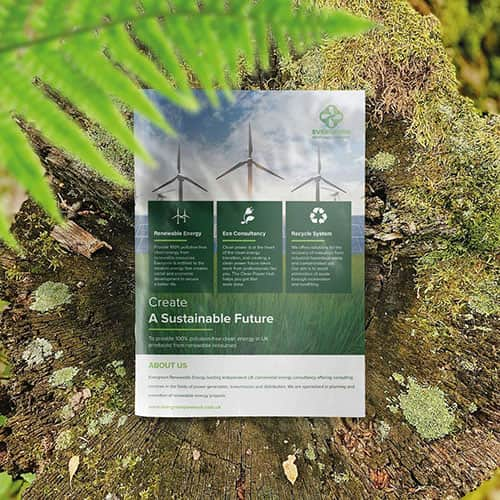 Eco friendly, sustainably sourced recycled FCS certified print
Eco friendly, sustainably sourced recycled FCS certified print Takeaway Screens
Takeaway Screens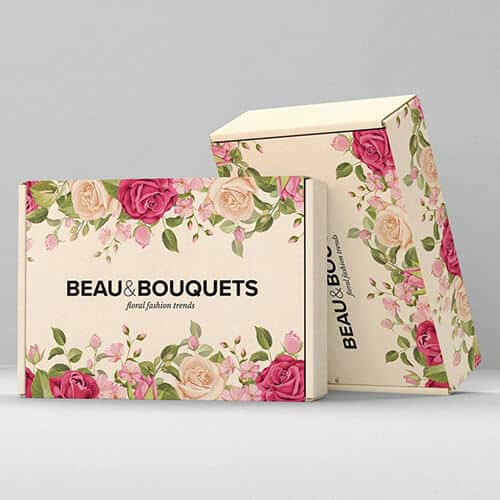 Postal Boxes
Postal Boxes