Creating print-ready files in Croydon is a crucial first step if you want to ensure flawless, professional results when ordering printed materials. Whether you’re designing a flyer, poster, business card, or booklet, correct printing file preparation in Croydon will save you time, money, and unnecessary stress. At Printingprogress, we’ve seen countless jobs delayed due to file issues that could’ve been avoided with the right setup.
Looking for reliable local printers in Croydon to bring your designs to life? We offer expert print services and guidance for all file types, sizes, and purposes. Call us on 0800 999 1094 or email us at info@printingprogress.co.uk for personalised support.
“Proper file setup isn’t just a technical step, it’s what separates a poor print job from a professional one. At Printingprogress, quality starts at the file.”
Why Print File Preparation Matters
Too often, people focus on design without considering how it will translate to print. This leads to pixelation, missing fonts, misaligned bleed, or colour inconsistencies. Getting your design for print in Croydon right before submission helps:
-
Avoid costly reprints
-
Maintain brand consistency
-
Speed up the printing process
-
Achieve cleaner, crisper results
Whether you’re sending designs for digital printing, large format, or offset printing, proper print file setup in Croydon ensures your creative vision remains intact from screen to paper. When in doubt, ask for help from Croydon’s community print experts.
Step-By-Step Print-Ready File Guide For Croydon Projects
Below is a complete print-ready file guide in Croydon, covering everything from document size to colour mode. If you’re wondering how to prepare files for printing in Croydon, these steps will walk you through the essentials.
1. Use The Right File Format
The most widely accepted formats for commercial printing include:
-
PDF (Preferred) – Preserves layout, fonts, and quality
-
TIFF – High-resolution image files, ideal for photos
-
AI or EPS – Best for vector graphics
-
JPEG – Acceptable for simple image-based work (high quality only)
Ensure your file is flattened, and fonts are embedded or outlined to avoid printing issues.
2. Check The Resolution
Resolution plays a critical role in sharpness. For print, set the resolution to 300 DPI (dots per inch). Anything less can result in blurry or pixelated results. Avoid using web-resolution images, as they’re not suitable for high-quality print.
3. Set The Correct Document Size And Bleed
Your file should match the final trim size of your product, with an additional 3mm bleed on all sides. Bleed allows for minor cutting discrepancies and ensures your design reaches the edge of the page.
Example:
For an A5 flyer (148 x 210mm), your document size should be 154 x 216mm (including bleed).
4. Use CMYK Colour Mode
Always design using CMYK (Cyan, Magenta, Yellow, Black) rather than RGB. RGB is for digital screens and can result in inaccurate colours when printed. Setting your document in CMYK ensures colour consistency with print output.
5. Outline Fonts And Embed Images
Fonts and images can sometimes go missing or appear incorrectly on different systems. To avoid this:
-
Outline fonts in Illustrator or InDesign
-
Embed images instead of linking them externally
-
Or flatten your final PDF to lock everything in place
6. Include Crop Marks
Crop marks help printers trim your document accurately. These are particularly important for full-bleed designs. Most design tools like Adobe InDesign or Canva Pro allow you to export with bleed and crop marks automatically.
7. Use Clear File Naming Conventions
Give your file a clear, descriptive name. Avoid generic names like “finalfilev2.pdf”. Instead, use something like “Croydon_Promo_Flyer_A5_PrintReady.pdf”. It reduces confusion and speeds up production.
8. Double-Check Everything
Before submitting, check:
-
Bleed and crop marks are present
-
Fonts are embedded or outlined
-
Resolution is 300 DPI
-
File is CMYK
-
Document size matches the desired print size
-
All content is within the safe area (6mm from the edge)
These small checks can make a big difference to your final printed result.
Extra Tips For Preparing Print Files In Croydon
For businesses and individuals working with neighbourhood print shops in Croydon, here are a few bonus tips for smoother print projects:
-
Always request a digital proof before print
-
Avoid placing important text near the edge
-
Save layered files separately for edits later
-
Use design grids for alignment and consistency
-
Ask your print provider if they have templates
Get Print-Perfect Results With Printingprogress
At Printingprogress, we’re not just another print shop, we’re your local partners in producing eye-catching, high-quality printed materials. From flyers and business cards to booklets and banners, we help clients across Croydon perfect their files and achieve flawless outcomes.
If you’re still unsure how to prepare files for printing in Croydon, we’re happy to walk you through the process or review your design. Call us on 0800 999 1094 or email us at info@printingprogress.co.uk to speak with our specialists.
Whether you’re an experienced designer or a first-time customer, our team ensures a smooth, successful print experience from setup to delivery.
FAQs
1. What is the ideal file format for professional printing?
PDF is the most widely accepted format as it preserves layout, fonts, images, and quality. Other good formats include TIFF, EPS, and AI.
2. How much bleed should I include in my file?
We recommend a 3mm bleed on all sides to account for trimming and prevent white edges on your printed material.
3. Why is CMYK better than RGB for printing?
CMYK reflects how printers apply colour to paper. RGB is designed for screens and may result in inaccurate colour reproduction when printed.
4. Can I use Canva or online design tools for print files?
Yes, but ensure your export settings include 300 DPI resolution, CMYK colour mode, bleed, and crop marks. Canva Pro allows you to set these properly.
5. What if I’m unsure whether my file is ready for print?
No problem. Our team can review your file and advise on any necessary adjustments. Contact us at info@printingprogress.co.uk or 0800 999 1094.

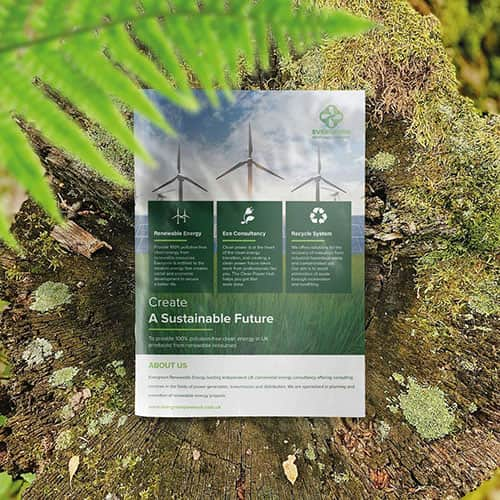 Eco friendly, sustainably sourced recycled FCS certified print
Eco friendly, sustainably sourced recycled FCS certified print Takeaway Screens
Takeaway Screens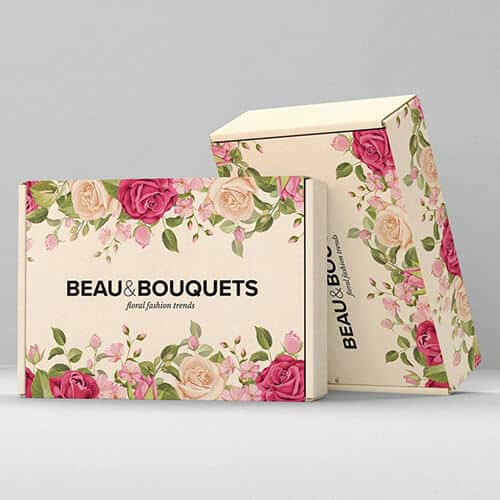 Postal Boxes
Postal Boxes