Getting your artwork ready for print involves more than just uploading a file. Whether you’re printing marketing materials, business stationery, or personal projects, understanding how to prepare print-ready files in Romford can make all the difference between a polished finish and an unexpected print mishap.
When you work with local printers in Romford, file accuracy is everything. A properly formatted document ensures no time is wasted fixing issues, keeping your project on schedule and within budget. This guide outlines exactly what to do, from file types to colour settings, to ensure success.
Looking for professional support with printing file preparation in Romford? Call us on 0800 999 1094 or email us at info@printingprogress.co.uk to speak with the experts at Printingprogress.
At Printingprogress, we help you turn your digital designs into beautiful, professionally printed products quickly, accurately, and with local expertise.
Why Print-Ready Files Are So Important
Correctly prepared files are crucial to avoid errors, misprints, or delays in production. When creating a design for print in Romford, it’s not just about making it look good; it’s about ensuring the printer can interpret your file precisely as intended.
Badly formatted files can result in:
-
Blurry or pixelated images
-
Incorrect colours
-
Text cut off during trimming
-
Delays due to reformatting
By taking the time to follow this print-ready file guide in Romford, you’ll not only get better results but also build trust with your printer.
How To Prepare Files For Printing In Romford
Creating a print-ready file involves more than saving a design. It’s about checking every detail from resolution to file format to ensure perfect results. Here’s a step-by-step breakdown of how to prepare files for printing in Romford.
1. Choose The Right File Format
The best file formats for print are:
-
PDF (most recommended for all print jobs)
-
TIFF or JPEG (must be high resolution)
-
EPS or AI (for vector files)
Avoid formats like Word or PowerPoint, which don’t preserve design integrity.
2. Set Correct Resolution
Your artwork should be at 300 DPI (dots per inch) at the actual print size. Lower resolutions like 72 DPI (used for digital screens) will result in fuzzy, pixelated images on paper.
3. Add Bleed And Safe Zones
Printers need bleed and extra space beyond the trim edge to ensure your artwork goes all the way to the edge without white borders. Use:
-
3mm bleed on all sides
-
5mm safe zone inside the trim line to keep text from being cut off
4. Convert Colours To CMYK
Unlike screens that use RGB colour, printers use CMYK (Cyan, Magenta, Yellow, Black). Converting to CMYK ensures the colours print accurately.
5. Embed Images And Outline Fonts
Ensure all images are embedded, and convert all fonts to outlines. This avoids problems like missing images or font substitutions when the file is opened on another computer.
6. Double-Check Document Size And Layout
Match your file’s size exactly to your final printed dimensions. Also, confirm orientation (portrait or landscape) and page order (especially for multi-page documents like booklets).
Tips For Preparing Print Files In Romford
Even with technical steps covered, these extra tips can make your designs sharper and more print-friendly.
1. Keep Fonts Simple And Large Enough
Use easy-to-read fonts and avoid using type below 7pt. Delicate or overly stylised fonts can become illegible after printing.
2. Avoid Using Rich Black Everywhere
For text, use 100% black (K only). Rich black (CMYK mix) is best reserved for large solid areas to avoid misregistration issues.
3. Review Proofs Carefully
Always request a digital or printed proof to catch any layout or formatting errors before the final run.
4. Communicate With Your Printer
Speak with your Romford community print experts early in the process. They might provide custom templates, tips, or colour profiles to simplify your setup.
Design For Print In Romford: What To Keep In Mind
Preparing a file for screen and preparing a file for print are two very different processes. Here’s what to consider when finalising your design for print in Romford:
-
Avoid using effects like drop shadows or gradients unless flattened
-
Always embed or link any assets in editable files
-
Keep designs clean and structured with clear hierarchy
-
Use high-quality images (no screenshots or web-optimised graphics)
This is where your choice of neighbourhood print shops in Romford comes in. They offer face-to-face service, local knowledge, and a hands-on approach to perfecting your project.
Set Up Your Print File With Romford’s Local Experts
At Printingprogress, we’ve seen how the right print file setup in Romford streamlines the production process, eliminates errors, and produces consistently brilliant results. Our team is here to help you with every step, from reviewing your artwork to recommending file formats for different products.
We understand the local business scene and pride ourselves on being your reliable partner for fast, affordable, and quality printing in Romford. Whether you’re an entrepreneur, event organiser, or artist, we’re here to help your vision come to life.
Call us on 0800 999 1094 or email us at info@printingprogress.co.uk to get expert support from Romford’s most trusted printing professionals.
FAQs
1. What does print-ready mean in file setup?
A print-ready file is a document correctly formatted for professional printing. It includes high-resolution images, proper bleed, CMYK colours, and outlined fonts.
2. Why is resolution important in print files?
Low-resolution images (below 300 DPI) will appear pixelated in print. A higher resolution ensures sharp, clear results every time.
3. Can I use RGB colours for printing?
No, RGB is designed for screens. Always convert your colours to CMYK, which is the standard for all print processes.
4. What happens if I don’t add bleed?
Without bleed, your design may have white edges or look off-centre after trimming. Always include at least 3mm of bleed on all sides.
5. Is PDF the best format for print files?
Yes, PDF is the most commonly accepted and reliable format for print. It preserves layout, fonts, and image quality across different systems.

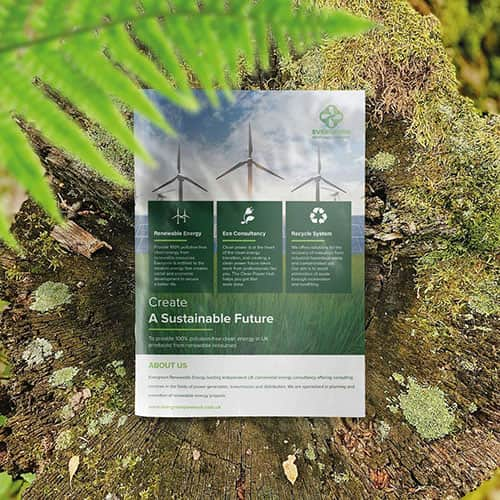 Eco friendly, sustainably sourced recycled FCS certified print
Eco friendly, sustainably sourced recycled FCS certified print Takeaway Screens
Takeaway Screens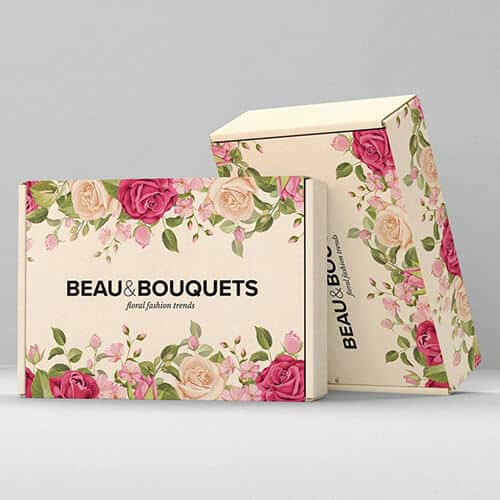 Postal Boxes
Postal Boxes