Sending artwork to print involves far more than exporting a file and hitting “Send.” Whether for community events, local promotions, business stationery, school materials, or creative projects, properly preparing a print-ready file is essential to achieving crisp, accurate, professional results.
Tooting’s thriving business community relies heavily on quality print, from cafés promoting seasonal menus to estate agents advertising new listings. When print materials need to look sharp, colour-accurate, and perfectly aligned, file setup becomes just as important as design.
Printingprogress supports customers across Tooting with precise, production-perfect file preparation. Local printing becomes far smoother, faster, and more cost-effective when artwork is formatted correctly from the start. Whether the project involves business cards, posters, or promotional signage, getting the technical details right prevents delays, reprints, or unexpected results.
For specialist support or help reviewing files, call 0800 999 1094 or email info@printingprogress.co.uk.
“At Printingprogress, print preparation is made simple—ensuring every design is perfectly set for smooth, flawless production.”
Why Print-Ready Files Matter For Local Projects
Print-ready files form the foundation of professional-quality output. In a busy area like Tooting, where schools, small businesses, independent retailers, and creative studios frequently require printed materials, file accuracy plays a crucial role in ensuring deadlines are met and projects run smoothly.
Common errors seen by local print teams include:
- Low-resolution images that appear pixelated
- Artwork submitted in RGB instead of CMYK
- Missing fonts
- No bleed, resulting in white borders
- Incorrect sizing or mismatched proportions
These issues may sound minor, but they easily disrupt a job and force additional corrections. By understanding the essentials of print formatting, clients and designers across Tooting can significantly reduce turnaround times while achieving a much more polished final result.
Step-By-Step Guide To Print File Setup In Tooting
Here is a complete checklist for preparing print-ready files correctly before sending them to a Tooting printing service.
1. Use The Correct File Format
PDF is the industry standard because it preserves layout, fonts, colours, and image quality exactly as intended. Other accepted formats include:
- TIFF: Ideal for high-resolution image-heavy prints
- EPS: Perfect for vector-based artwork such as logos
Formats like JPEG or PNG should only be used when specifically requested, as they compress the artwork and reduce quality.
2. Ensure High Resolution
Print requires a minimum resolution of 300 DPI (dots per inch). Anything lower can lead to:
- Pixelation
- Blurriness
- Loss of detail
Large-format prints such as roller banners, posters, and signage especially need 300 DPI for sharp results.
3. Convert Artwork To CMYK
Digital screens display colours using RGB, but printers operate in CMYK. If artwork remains in RGB mode, colours may shift dramatically during printing.
Converting to CMYK before exporting preserves accuracy and prevents surprises in the final print.
4. Add Bleed And Crop Marks
Bleed ensures artwork extends beyond the final cut line, preventing white edges. Standard bleed requirement:
3mm on all sides
Crop marks guide trimming and tell the printer where the blade should cut. This step is essential for edge-to-edge prints such as posters, flyers, and full-bleed business cards.
5. Embed Or Outline Fonts
If a font is not embedded or outlined, it might be replaced automatically by the print software, altering layout, spacing, or the entire design.
Converting fonts to outlines ensures consistency across all systems and software.
6. Flatten Layers
Flattening layers reduces file complexity and prevents accidental movement of elements. This ensures:
- Faster processing
- Fewer compatibility issues
- A more reliable output
This is especially helpful when artwork is designed in Photoshop or contains multiple transparency effects.
7. Check Page Size And Margins
Before exporting:
- Confirm the page size matches the required print dimensions
- Ensure all important content sits at least 5mm inside the trim line
- Double-check orientation, portrait or landscape
This step prevents text or logos from being cut off during trimming.
Tips For Preparing Print Files In Tooting
Even experienced designers occasionally overlook file-prep essentials. These practical tips help produce smoother results and reduce revision time.
1. Use Professional Design Software
Tools such as Adobe Illustrator, InDesign, and Photoshop offer precise control over:
- Colour profiles
- Bleed settings
- Resolution
- Type handling
Word processors such as Microsoft Word or PowerPoint aren’t designed for commercial print formatting.
2. Save An Editable Version
Always keep a working file (AI, PSD, INDD). This makes adjustments quick and stress-free, especially if a printer flags an issue.
3. Proofread Thoroughly
Errors spotted after printing can be costly. Before submitting artwork:
- Check spelling
- Verify contact details
- Review dates and event information
- Ensure images are correct and updated
Proofreading avoids the need for reprints.
4. Include Clear Print Instructions
Providing a brief note with your submission helps local printers in Tooting understand the exact requirements. Include:
- Paper size and weight
- Quantity needed
- Finishing preferences (lamination, folding, matt/gloss finish)
- Single- or double-sided printing
Clear instructions speed up production and reduce follow-up questions.
Let Printingprogress Perfect Your Print Setup
Printingprogress provides tailored support for print file preparation in Tooting, ensuring every project is delivered with perfect clarity and precision. From corporate brochures to event leaflets, every print job receives expert checks to prevent errors and enhance the final outcome.
Clients across Tooting value the service for:
- Fast and reliable support
- High-end print technology
- A fully customised approach
- Expert guidance on colour, sizing, and file setup
- Years of experience across diverse industries
Whether for a one-off project or ongoing print requirements, Printingprogress ensures every file meets professional production standards.
For expert assistance with preparing print-ready files, contact 0800 999 1094 or info@printingprogress.co.uk
FAQs
1. What’s the best file type for printing locally?
PDF remains the most reliable and widely accepted format for professional printing, as it maintains layout, resolution, and fonts.
2. Are bleed and crop marks really necessary?
Yes. They prevent unwanted white borders and ensure the final cut is clean and precise.
3. How can the colour mode be checked?
In Adobe programs, navigate to File → Document Colour Mode and ensure the setting is CMYK.
4. Why do printed colours sometimes differ from the screen?
Screens use RGB, which produces brighter colours. Printers use CMYK, which may appear slightly different unless the artwork is converted beforehand.
5. Can Canva be used to prepare print files?
Yes, but with limitations. Canva does not always support CMYK or traditional bleed settings. Confirm requirements with your chosen printing service before submitting artwork.

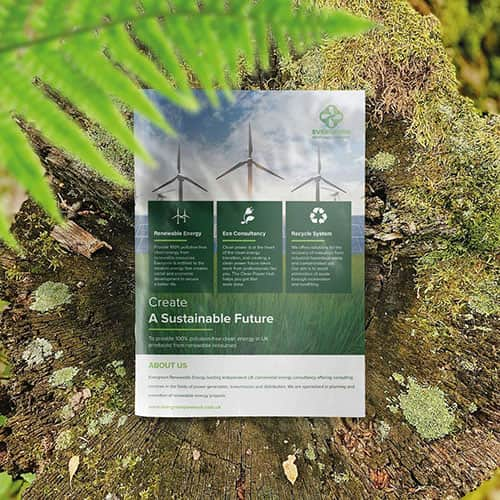 Eco friendly, sustainably sourced recycled FCS certified print
Eco friendly, sustainably sourced recycled FCS certified print Takeaway Screens
Takeaway Screens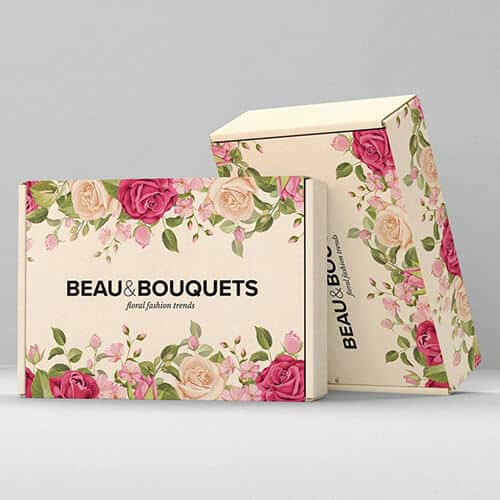 Postal Boxes
Postal Boxes