Ever clicked “print” only to find your document stuck in an endless queue? Or worse, you get an error message saying the print spooler service has stopped? It’s frustrating when you need something printed urgently, and your printer decides to take an unscheduled break.
The print spooler service is the invisible workhorse behind every print job on your Windows computer. It manages the queue, communicates with your printer, and ensures documents print in the right order. When it fails, nothing prints, and that’s when the headaches begin.
Understanding how this service works and knowing how to fix common issues can save you time, stress, and unnecessary calls to IT support. Whether you’re dealing with stuck print jobs, error messages, or a service that won’t start, we’ve got expert solutions you need.
At Printingprogress, we understand the importance of seamless printing for your business. From high-quality business cards to branded stationery, we deliver exceptional print solutions across Kent and nationwide. Call us on 0800 999 1094 or email info@printingprogress.co.uk to discuss your printing needs.
Printingprogress provides end-to-end printing solutions, from graphic design to delivery, ensuring your documents and branding materials look professional and are handled efficiently.
What The Print Spooler Service Actually Does
The print spooler service acts as a middleman between your computer and printer. Here’s how it works and why it’s essential for smooth printing operations.
1. Manages Print Job Queue
When you send a document to print, it doesn’t go straight to the printer. The spooler temporarily stores the print job on your hard drive in a queue. This allows you to continue working immediately instead of waiting for each page to finish printing. Multiple documents can queue up, and the spooler sends them to the printer one at a time.
2. Handles Communication With Printers
The service translates your document into a language your printer understands. Different printers use different protocols, and the spooler ensures compatibility among them. It manages the data flow, preventing overload and ensuring print jobs arrive correctly formatted.
3. Prioritises Print Jobs
Not all print jobs are equal. The spooler can prioritise urgent documents over less important ones. It also handles pausing, resuming, and cancelling jobs without affecting other documents in the queue.
4. Provides Error Feedback
When something goes wrong, the print spooler service alerts you. Whether it’s a paper jam, low ink, or connection problem, you’ll receive notifications through Windows rather than wondering why nothing’s printing.
5. Stores Print Job Information
The service keeps detailed records of print jobs, including who printed what and when. This information aids in troubleshooting and, in business environments, helps track printing costs and usage patterns.
Also Read: Top Signs Your Business Needs A Tailored Data System
6. Supports Multiple Printer Types
Whether you’re using an inkjet, laser, or multifunction printer, the spooler service is compatible with various hardware. It loads the appropriate drivers and settings for each device connected to your system.
Common Print Spooler Problems And Solutions
Now let’s tackle the issues you’re likely experiencing and how to fix them quickly.
1. Print Spooler Keeps Stopping
This is the most common complaint. The service crashes repeatedly, and print jobs disappear from the queue. Typically, corrupted print jobs or outdated drivers are the cause of this issue.
Solution: Open Services (press Windows + R, type “services.msc”), find Print Spooler, and restart it. If problems persist, clear the spooler folder. Navigate to C:\Windows\System32\spool\PRINTERS, delete all files inside, then restart the service. Update your printer drivers from the manufacturer’s website for a permanent fix.
2. Print Jobs Stuck In Queue
Documents show as “printing” but never actually print. The queue appears to be frozen, and new jobs won’t process until the blockage is resolved.
Solution: Stop the print spooler service through Services. Clear the PRINTERS folder as mentioned above. Restart the service and try printing again. If specific documents consistently cause problems, try printing from a different application or converting the file format to a more compatible one.
3. Error 1068: Dependent Services Failed
This error appears when you try starting the spooler service. It means other services the spooler depends on aren’t running correctly.
Solution: Check that the Remote Procedure Call (RPC) and HTTP services are running. Open Services, locate these services, and ensure they’re set to “Automatic” and are currently running. Restart your computer, then try starting the print spooler again.
4. High CPU Or Memory Usage
The spooler service consumes excessive system resources, slowing down your entire computer. This often happens with large documents or when printing high-resolution images.
Solution: Break large documents into smaller sections. Reduce image resolution before printing. Consider upgrading system RAM if you regularly print resource-intensive documents. Restart the spooler service to clear temporary memory usage.
5. Access Denied Errors
You lack permission to use the print spooler or modify print settings. This typically occurs in managed IT environments or after Windows updates.
Solution: Run the troubleshooting steps as an administrator. Right-click Command Prompt, select “Run as administrator”, then restart the service using command line tools. Check folder permissions for the PRINTERS directory to ensure your user account has complete control.
6. Printer Not Responding After Spooler Restart
The spooler service runs fine, but printers still won’t respond. This suggests driver or connection issues rather than spooler problems.
Solution: Check physical connections or network settings. Uninstall and reinstall printer drivers completely. Use Windows Update to check for system updates that might include driver patches. Test with a different printer to isolate whether the issue is hardware or software-related.
CONTACT PRINTINGPROGRESS
Keep Your Printing Running Smoothly With Printingprogress
Technical issues with print spoolers can disrupt your workflow, but they’re usually fixable with the right approach. Regular maintenance, updated drivers, and knowing these troubleshooting steps will keep your office printers functioning reliably.
However, when you need professional printing that exceeds what office printers can deliver, Printingprogress is here to help. Our team combines over fifty years of creative experience with cutting-edge printing technology to deliver exceptional results every time. From business cards and branded stationery to packaging and promotional materials, we offer over 15,000 products to choose from.
We work efficiently because we understand that your time is valuable. What takes other companies weeks, we deliver in days. Our approach combines London standards with Kent prices, offering you premium quality at a more affordable cost. Plus, we offer free nationwide delivery on all printed items.
Call us on 0800 999 1094 or email info@printingprogress.co.uk to discuss how we can make your printing process reliable and professional.
FAQs
1. What happens when the print spooler service is disabled?
When disabled, you cannot print anything from your computer. All print jobs will fail immediately, and printers won’t appear in your devices list. Windows won’t queue documents or communicate with any connected printers until you re-enable the service.
2. Can I delete print spooler files safely?
Yes, files in the C:\Windows\System32\spool\PRINTERS folder can be safely deleted when the spooler service is stopped. These are temporary files for queued print jobs. Deleting them won’t harm your system and often resolves stuck queue issues.
3. Why does my print spooler crash with certain documents?
Complex documents with heavy graphics, unusual fonts, or corrupted data can overwhelm the spooler. Large PDF files or documents from older software versions often cause crashes. Try printing a test page first or converting problematic files to different formats.
4. How do I prevent print spooler problems?
Keep printer drivers updated, restart the service periodically, avoid printing extremely large files, and clear the spooler folder on a monthly basis.

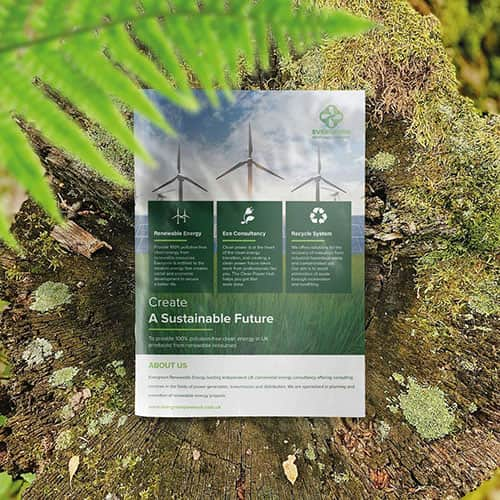 Eco friendly, sustainably sourced recycled FCS certified print
Eco friendly, sustainably sourced recycled FCS certified print Takeaway Screens
Takeaway Screens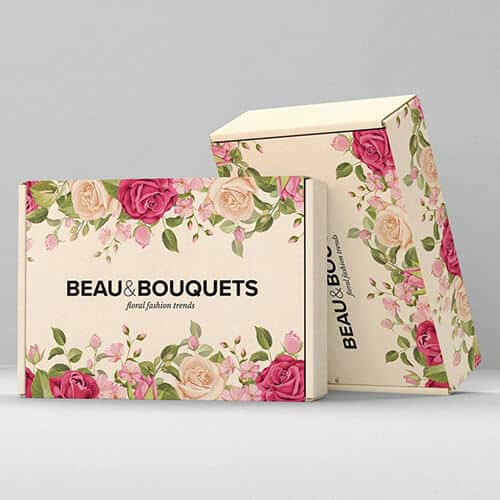 Postal Boxes
Postal Boxes