Creating print-ready files in Eastbourne isn’t just about hitting ‘Save As PDF’. To ensure crisp, professional results, your file needs to be correctly formatted, sized, and aligned with your printer’s requirements. Whether you’re designing a business card, poster, or promotional brochure, proper printing file preparation in Eastbourne saves time, avoids costly reprints, and guarantees the final product looks exactly as intended.
For hassle-free results, our expert team at Printingprogress is here to help you every step of the way. From file checks to full design services, we make high-quality printing simple and stress-free. Call us on 0800 999 1094 or email us at info@printingprogress.co.uk.
“At Printingprogress, professional printing starts with professional preparation. Let your design do the talking—with the right file, the first print is the final print.”
Why Print-Ready Files Matter In Eastbourne
Designing a great visual is only half the story. If your files aren’t properly prepared for printing, the results can be disappointing. Local printers work with very specific formats, resolutions, and bleed settings. Submitting a file that isn’t ready can lead to blurry prints, off-centre layouts, or colours that don’t match expectations.
This is why design for print in Eastbourne must be approached strategically. A beautifully laid-out file ensures smooth communication between the designer and the print shop, saving time and reducing revisions. When working with local printers in Eastbourne, submitting a clean, accurate file helps speed up delivery and keeps your project on budget.
How To Prepare Print-Ready Files For Your Eastbourne Printer
Follow these essential steps to ensure your project is print-ready and meets industry standards. Whether you’re using Adobe InDesign, Illustrator, or Canva, these guidelines apply universally.
1. Use The Correct File Format
-
Preferred formats: PDF (Press Quality), AI, EPS, or TIFF.
-
Avoid sending JPEGs or Word documents—these aren’t designed for commercial printing.
-
Flatten layers before saving and embed fonts to avoid missing assets.
2. Set The Correct Colour Mode
-
Always use CMYK, not RGB.
-
RGB is for screens, while CMYK is the standard for print. If you send an RGB file, the final print colours may look washed out or incorrect.
3. Include Bleed And Trim Marks
-
Add at least 3mm bleed around your design.
-
Trim marks help the printer know where to cut.
-
Without bleed, your design might print with white edges or inconsistencies.
4. Use High-Resolution Images
-
Minimum 300 DPI (dots per inch) for clear, sharp results.
-
Anything lower could result in blurry or pixelated images.
-
Avoid using web images, as they’re typically 72 DPI.
5. Convert Text To Outlines
-
Before sending, convert all text to outlines (or paths).
-
This prevents font issues during printing, especially if the printer doesn’t have the font you used.
6. Maintain Safe Zones
-
Keep important elements (text, logos) at least 5mm from the edge.
-
This ensures nothing gets cut off during trimming.
7. Match Your Document Size To Final Print Size
-
Double-check that your canvas or artboard matches the intended paper size.
-
Don’t scale up a small design—this can compromise print quality.
8. Include Page Numbers For Multi-Page Documents
-
Number your pages clearly.
-
This helps the print shop assemble your booklet, brochure, or report correctly.
9. Double-Check Everything
-
Spell check your content.
-
Review layout alignment and image placement.
-
Print a test copy on your home printer for a final visual check.
Bonus Tips For Preparing Print Files In Eastbourne
1. Provide A Clear Print Brief
-
Include details like quantity, paper type, finish (gloss/matte), and turnaround time.
-
Share any special requirements such as folding, binding, or die-cutting.
2. Ask Your Printer For A Template
-
Most Eastbourne’s community print experts offer downloadable templates with correct dimensions, bleeds, and guides.
-
Using a template reduces the risk of errors.
3. Pre-Flight Your Files
-
Use tools like Adobe’s Preflight or built-in checkers to catch potential issues.
-
Many neighbourhood print shops in Eastbourne offer a preflight check as part of their service.
4. Keep Backup Files
-
Save a working version in case edits are needed.
-
Include all linked images and fonts in a zipped folder for future use.
Set Your Print Project Up For Success With Printingprogress
Getting your design off the screen and onto paper doesn’t need to be complicated. With the right approach to printing file preparation in Eastbourne, your project can come to life exactly as you imagined. At Printingprogress, we help customers prepare and perfect their designs with expert guidance and tailored solutions.
From business materials to promotional prints, our services ensure your files meet every technical requirement. We also connect clients to Eastbourne’s community print experts and provide personalised assistance for a smooth, successful print experience.
Are you ready to print your next project?
Call us on 0800 999 1094 or email us at info@printingprogress.co.uk to get started with our professional print services in Eastbourne today.
FAQs
1. What file format should I use for printing in Eastbourne?
Always use PDF (Press Quality), AI, or EPS files. These retain layout integrity and are widely accepted by most printers.
2. Why does my file need bleed and crop marks?
Bleed ensures there’s no white space at the edges of your print, while crop marks help the printer know where to trim the paper accurately.
3. Can I submit a Word or JPEG file for print?
It’s best to avoid Word and JPEG files as they don’t meet professional print standards. Convert your document to PDF and ensure it’s CMYK with embedded fonts.
4. Do I need to outline fonts before submitting my file?
Yes, outlining fonts prevents issues if your printer doesn’t have your specific typeface. It converts the text to shapes, ensuring consistent appearance.
5. Can you check my file before printing?
Absolutely. Our team offers a preflight check as part of our service to ensure your file is 100% ready for professional results.

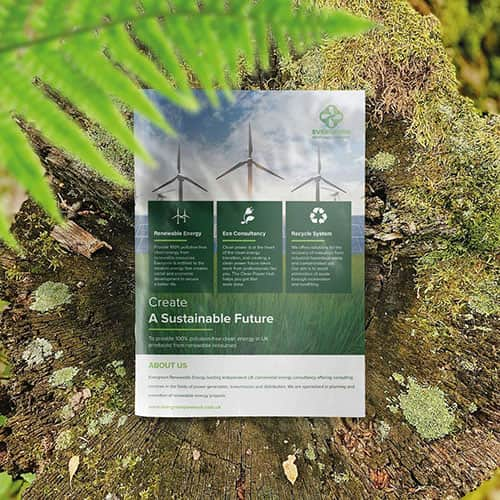 Eco friendly, sustainably sourced recycled FCS certified print
Eco friendly, sustainably sourced recycled FCS certified print Takeaway Screens
Takeaway Screens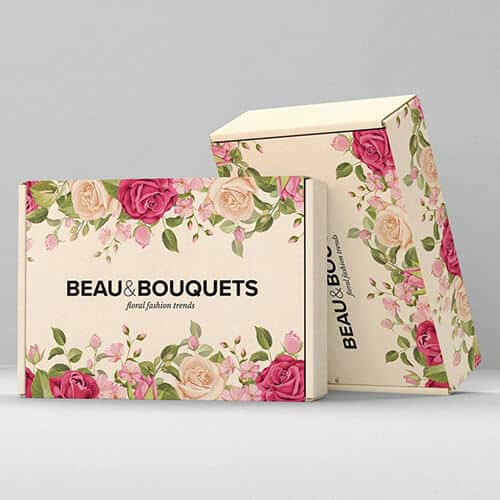 Postal Boxes
Postal Boxes