Creating flawless print-ready files in Greenwich is essential for ensuring your projects turn out exactly as envisioned. Whether you’re producing marketing leaflets, posters, or corporate materials, proper preparation can save time, reduce costs, and avoid unnecessary delays. Working with local printers in Greenwich guarantees quality results when your files meet professional standards.
Are you ready to get your designs print-ready? Contact Printingprogress today. Call us on 0800 999 1094 or email us at info@printingprogress.co.uk for expert guidance.
At Printingprogress, we help businesses in Greenwich create print-ready files that deliver perfect results every time.
Getting Started With Printing File Preparation In Greenwich
Before diving into file setup, it’s important to understand the basic principles of printing file preparation in Greenwich. Properly prepared files streamline the printing process and ensure your project looks professional. Key steps include:
1. Understanding File Formats
Choose the right file type for your project. PDF is the standard for most print jobs, while TIFF or EPS may be required for high-resolution images. Vector formats such as AI or SVG are preferred for logos and illustrations to maintain clarity at any size.
2. Setting Correct Colour Modes
Always convert your design files to CMYK for print. RGB is for screens and can result in unexpected colour shifts. This step is crucial for consistency across your marketing materials.
3. Ensuring Sufficient Resolution
Images should be at least 300 dpi for crisp print results. Lower resolutions can produce blurry or pixelated output, compromising the professional look of your project.
4. Including Bleed And Safe Zones
Add at least 3mm bleed around your design to avoid white borders after trimming. Keep all important text or graphics within safe zones to ensure nothing gets cut off.
5. Embedding Fonts
Always embed or outline your fonts to prevent substitutions during printing. This maintains the integrity of your design and avoids layout issues.
6. Checking Layers And Transparency
Flatten layers and remove unnecessary elements. Ensure transparency is correctly handled to prevent unexpected printing errors.
7. Proofreading And Final Checks
Review your design for spelling mistakes, alignment issues, and consistency. Small errors can become costly when printed at scale.
Main Tips For Preparing Print Files In Greenwich
Once you’ve covered the basics, focus on advanced steps for professional-quality output. These tips ensure your design for print in Greenwich meets high standards:
1. Use Consistent Colour Profiles
Maintain the same colour profile across all assets. ICC profiles help printers match colours accurately, reducing reprints.
2. Optimise Images And Graphics
Compress images without losing quality. Large files can slow printing processes, so optimisation is key for efficient production.
3. Maintain Correct Dimensions And Layouts
Double-check the dimensions of your artwork. Avoid resizing after file creation to prevent distortion.
4. Include Crop Marks
Crop marks guide the printer during trimming, ensuring precise edges and alignment.
5. Double-Check Layers And Transparency
Flatten all transparency effects and merge layers where necessary. Avoid hidden layers that could cause unexpected results.
6. Standardise Fonts And Styles
Consistent typography throughout your project avoids mismatched elements and creates a professional finish.
7. Collaborate With Greenwich’s Community Print Experts
Working with Greenwich’s community print experts ensures that your print file setup matches industry standards. They can advise on adjustments to improve print fidelity and avoid costly errors.
Additional Considerations For Neighbourhood Print Shops In Greenwich
Smaller neighbourhood print shops in Greenwich often provide personalised guidance to refine your print files. Consider these points for optimal results:
1. Proofing And Sample Prints
Request a physical proof before full production to verify colour accuracy and layout.
2. File Naming Conventions
Use clear and descriptive file names to prevent confusion during production. Include version numbers if multiple iterations exist.
3. Keep Backups Of Original Files
Always retain editable originals for future updates or corrections.
4. Plan For Multiple Formats
If you need materials in various sizes, prepare separate files for each format to avoid scaling issues.
5. Communicate Special Requirements
Inform your printer about varnishes, embossing, or special finishes early in the process.
Set Up Flawless Print Files With Printingprogress
Creating print-ready files is an essential part of achieving professional marketing results. At Printingprogress, we guide businesses in Greenwich through every step of print file setup in Greenwich, ensuring smooth printing and perfect output. From file preparation to design for print, our expertise reduces errors and guarantees consistent results.
Are you ready to prepare flawless print-ready files in Greenwich? Contact Printingprogress today on 0800 999 1094 or email us at info@printingprogress.co.uk for expert support and guidance. Our team ensures your files are ready for any project, big or small.
FAQs
1. What does print-ready mean in file setup?
A print-ready file is formatted correctly for printing, including CMYK colour mode, 300 dpi resolution, bleed, safe zones, and embedded fonts.
2. How do I prepare files for printing in Greenwich?
Ensure your files are in the correct format (PDF, TIFF, AI), use CMYK colours, maintain high resolution, add bleed, embed fonts, and proofread before submission.
3. What is the difference between RGB and CMYK for print?
RGB is for screens, while CMYK is for print. Using RGB in print can cause colours to appear dull or different from your design.
4. Can I make last-minute changes to print files?
Minor changes are possible, but large adjustments after submission may delay production and increase costs. Always review files before finalising.
5. How can I ensure my print file looks the same as on screen?
Use calibrated monitors, CMYK preview mode, and request proofs from your printer to check colour accuracy before full production.

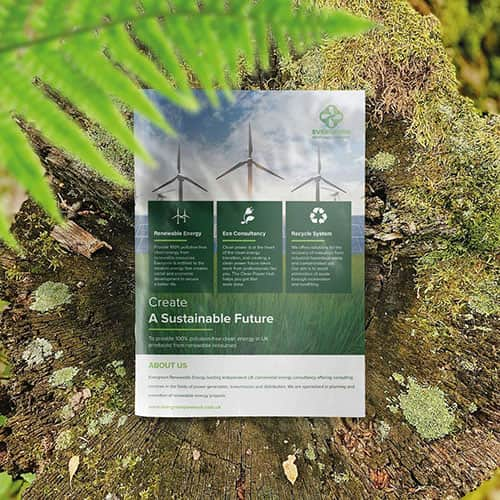 Eco friendly, sustainably sourced recycled FCS certified print
Eco friendly, sustainably sourced recycled FCS certified print Takeaway Screens
Takeaway Screens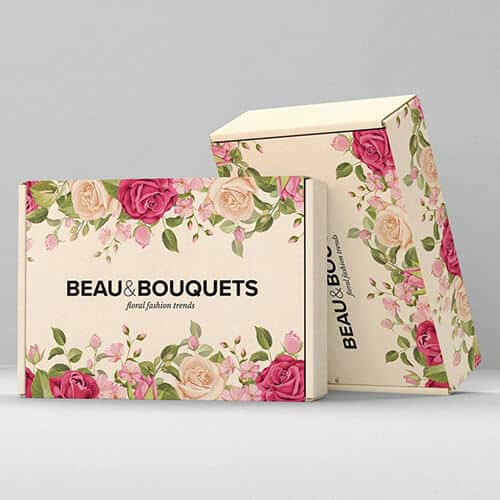 Postal Boxes
Postal Boxes