Designing for print demands accuracy, clarity, and careful preparation. Whether you’re printing flyers, business cards, or banners, ensuring your documents are truly print-ready is essential for achieving professional, polished results. If you’re looking for local printers in Putney, it’s crucial that you submit correctly formatted files to avoid unnecessary delays or costs.
This detailed guide explains everything about print-ready files in Putney, from file formats to colour profiles and bleed margins. Whether you’re working on a large-scale campaign or a small personal project, this post is your go-to checklist for printing file preparation in Putney.
For expert file setup and beautifully printed materials, contact Printingprogress today. Call us on 0800 999 1094 or email us at info@printingprogress.co.uk.
At Printingprogress, we don't just print—we perfect your ideas with precision, detail, and dedication to delivering the highest print quality.
Understanding Print-Ready Files: A Quick Startup Overview
Essential Steps For Preparing Print-Ready Files In Putney
To help you confidently navigate the process, here are the 7 key steps every designer or business owner should follow when preparing print-ready files in Putney.
1. Choose The Right File Format
-
Always submit your final design in PDF format unless your printer suggests otherwise.
-
High-resolution TIFFs or EPS files are also acceptable for some projects.
-
Avoid Word or PowerPoint documents—these are not suitable for professional printing.
2. Set Correct Document Size With Bleed
-
Add a 3mm bleed on all sides to prevent white edges after trimming.
-
Keep all essential text and graphics within a 5mm margin from the edge (the “safe zone”).
-
This is vital for flyers, posters, and business cards designed as part of your design for print in Putney process.
3. Use CMYK Colour Mode
-
Convert your RGB files to CMYK—printers work in CMYK, not RGB.
-
Failing to convert colours may lead to dull or inaccurate colours in print.
-
Tools like Adobe Illustrator and InDesign allow easy CMYK setup.
4. Ensure High Image Resolution
-
All images should be at least 300dpi (dots per inch) for print clarity.
-
Avoid stretching images; pixelation often ruins the visual quality.
-
Use original high-res photos whenever possible.
5. Outline Fonts Or Embed Them
-
Convert text to outlines or embed fonts in your PDF.
-
This avoids font mismatches or errors during the printing process.
-
If you use unique fonts for branding, this step is non-negotiable.
6. Flatten Layers And Transparencies
-
Flatten all design layers to eliminate print discrepancies.
-
Transparency issues can cause unexpected shifts in colour or placement.
7. Include Crop Marks
-
Crop marks show where the page will be trimmed.
-
Make sure these are included if you’re manually setting up your print file setup in Putney.
Additional Tips For Preparing Print Files In Putney
You’ve handled the basics—now let’s refine your design further with practical tips tailored for Putney’s community print experts.
1. Proofread Before Submitting
-
Always double-check text for spelling, grammar, and alignment.
-
Even one typo can make a professional flyer feel amateurish.
2. Stick To Print-Safe Colours
-
Avoid very light colours that may not print well on paper.
-
Use rich black (C:60 M:40 Y:40 K:100) for large black areas instead of standard black.
3. Keep File Names Simple
-
Label your files clearly, e.g., “Final_Leaflet_A5_Print.pdf”.
-
Avoid using special characters or version overload (like final_final_v9.pdf).
4. Design With Paper Type In Mind
-
Paper finish can affect how colours appear—matte tones down colour vibrancy, gloss intensifies it.
-
Always consult with neighbourhood print shops in Putney for paper suggestions that complement your design.
5. Use Templates When Available
-
If you’re unsure about dimensions, ask your printer for templates.
-
Templates ensure accurate sizing, especially for complex formats like booklets or folded brochures.
Deliver Perfect Print Results With Printingprogress
By following the guidelines above, you’ll never have to worry about reprints, delays, or design errors. Ensuring your project is built on a solid print-ready file guide in Putney will guarantee cleaner prints, accurate colours, and sharp imagery—whether it’s a small batch of flyers or a large-format banner.
At Printingprogress, we specialise in turning your ideas into professional print results. We’re not just printers—we’re your local design consultants, offering hands-on advice for tips for preparing print files in Putney and making the entire process easy and efficient.
Let’s bring your designs to life. Call us on 0800 999 1094 or email us at info@printingprogress.co.uk today to get started with Putney’s most trusted printing file preparation experts.
FAQs
1. What does print-ready mean in file setup?
Print-ready means the file is fully prepared for printing without any need for adjustments. It includes correct bleed, colour mode, resolution, and file type.
2. Can I submit files in Word or PowerPoint?
No, those formats are not suitable for professional printing. Always use PDFs, TIFFs, or EPS files instead.
3. Why is CMYK better than RGB for printing?
CMYK reflects how printers apply ink to paper. RGB is for screens, so if you use RGB, your colours may appear incorrect when printed.
4. How can I check my file resolution?
Use design software like Photoshop or Illustrator to confirm your file is set to 300dpi, which is the standard print resolution.
5. What happens if I forget to add bleed?
Without bleed, trimming errors can leave white lines around your design. Always include a 3mm bleed for edge-to-edge prints.
6. Do you offer help with print file setup in Putney?
Yes, our team at Printingprogress offers full support with print file setup in Putney, ensuring your designs are ready to print with zero hassle.

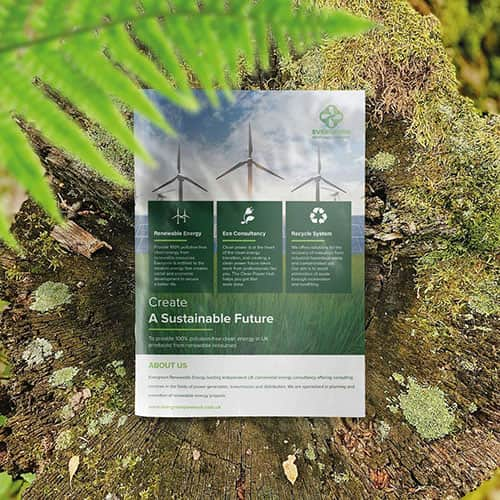 Eco friendly, sustainably sourced recycled FCS certified print
Eco friendly, sustainably sourced recycled FCS certified print Takeaway Screens
Takeaway Screens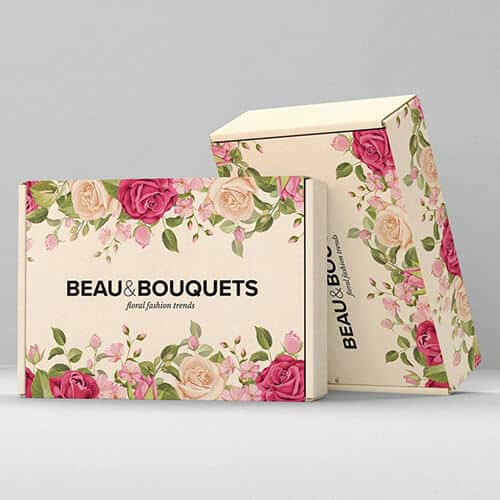 Postal Boxes
Postal Boxes