Preparing print-ready files in Shoreditch is the first step to achieving professional, high-quality printing results. Without correct file preparation, even the best printing equipment cannot produce sharp, accurate outcomes. Whether you need brochures, posters, business cards, or booklets, understanding how to format and finalise your designs ensures that your vision translates perfectly onto paper. If you are searching for reliable local printers in Shoreditch, Printingprogress can help you with expert file preparation and professional print solutions.
Call us on 0800 999 1094 or email us at info@printingprogress.co.uk for assistance with any printing project in Shoreditch.
At Printingprogress, we don’t just print, we perfect every detail of your file setup to deliver flawless results every time.
Starting Out With Printing File Preparation In Shoreditch
Before diving into advanced steps, it’s essential to understand why printing file preparation in Shoreditch matters. A file that looks fine on screen might not meet the exact requirements for a professional printer. These issues often include incorrect resolutions, colour mismatches, and missing fonts or images.
By preparing files properly:
-
You save time and avoid costly reprints.
-
You ensure colours and layouts match your brand identity.
-
You achieve professional consistency across marketing campaigns.
-
You make the work easier for Shoreditch’s community print experts who handle your orders.
Essential Steps For Preparing Print-Ready Files
Correct print file setup in Shoreditch requires accuracy and attention to detail. Below are the essential steps and guidelines that every business or individual should follow.
1. Choose The Right File Format
-
Use PDF as the preferred format, since it locks in fonts, images, and layouts.
-
TIFF and EPS are also widely accepted for image-heavy designs.
-
Avoid formats like Word or PowerPoint, as they often distort print layouts.
2. Ensure Correct Resolution
-
Always set images to 300 DPI for crisp, high-quality prints.
-
Low-resolution files will look pixelated once printed.
-
Double-check logos and graphics, as these are often uploaded in poor resolution.
3. Set Up CMYK Colour Mode
-
Printers use CMYK, not RGB. Convert your files before sending.
-
This ensures colours appear as intended on the final printed product.
-
Use Pantone colours for brand consistency where possible.
4. Include Bleed And Safe Margins
-
Add a 3mm bleed around your design to avoid white edges.
-
Keep all essential text and graphics within the safe margin.
-
This prevents important elements from being cut off during trimming.
5. Embed Fonts And Images
-
Fonts must be embedded to prevent text substitution errors.
-
Linked images should be embedded or supplied separately.
-
Always check that fonts are licensed and supported.
6. Check Alignment And Layout
-
Double-check spacing, margins, and symmetry.
-
Use alignment tools within your design software.
-
Print a test copy to review positioning before final submission.
7. Proofread Thoroughly
-
Typos and grammar mistakes cannot be corrected after printing.
-
Read your text carefully, or ask another person to proof it.
-
Always confirm contact details such as phone numbers and emails.
Supporting Tips For Design For Print In Shoreditch
In addition to technical file setup, paying attention to design details helps create outstanding print projects. Below are some practical tips for design for print in Shoreditch.
1. Use Vector Graphics For Logos
-
Vector files like AI or EPS scale without losing quality.
-
Perfect for large banners or small business cards.
2. Select Readable Fonts
-
Avoid overly decorative fonts for body text.
-
Stick to professional, easy-to-read typography.
3. Maintain Brand Colours
-
Use colour profiles to keep logos and brand palettes consistent.
-
Test colours with sample prints if possible.
4. Optimise File Size
-
Large files can be difficult to transfer.
-
Compress without compromising quality.
5. Keep Backgrounds Simple
-
Overly complex designs may distract from your message.
-
White space often improves readability and impact.
6. Check Finishing Options
-
Consider lamination, embossing, or foiling for added quality.
-
Adjust your design to suit the finishing process.
7. Collaborate With Experts
-
Rely on neighbourhood print shops in Shoreditch for guidance.
-
Professional advice saves time and ensures best results.
Practical Print-Ready File Guide In Shoreditch
This section acts as a print-ready file guide in Shoreditch, breaking down real-world advice for those learning how to prepare files for printing in Shoreditch.
File Checklist Before Submitting To Printers
-
PDF saved in CMYK.
-
Resolution set to 300 DPI.
-
Bleed area included.
-
Fonts embedded.
-
Images embedded or supplied.
-
File proofread.
-
Layout double-checked.
Tips For Preparing Print Files In Shoreditch
-
Always ask for a pre-press proof if unsure.
-
Communicate with your printer about finishing requirements.
-
Label your files clearly for easy identification.
-
Keep backup copies of all print files.
Perfect Your Print File Setup With Printingprogress
Creating flawless print-ready files in Shoreditch requires precision, but the results speak for themselves. From correct file formats and colour modes to attention to bleed, fonts, and final checks, each step contributes to professional outcomes. At Printingprogress, we combine technical expertise with years of experience to deliver exceptional print results for businesses, creatives, and individuals.
If you need help preparing files or want professional printing advice, our team of Shoreditch’s community print experts is here to guide you. Whether you need brochures, leaflets, posters, or large-format prints, we ensure your designs look as sharp on paper as they do on screen.
Call us on 0800 999 1094 or email us at info@printingprogress.co.uk today to discuss your project with Printingprogress.
FAQs
1. What does print-ready mean in file setup?
Print-ready means your file has all the correct settings, including resolution, colour mode, bleed, and embedded fonts, making it suitable for professional printing without adjustments.
2. Why is CMYK used instead of RGB for printing?
CMYK is the standard colour mode for printers, as it matches the ink process used in print production, ensuring accurate colours.
3. How much bleed should I include in my file?
A 3mm bleed on all sides is recommended to prevent white borders after trimming.
4. Can I use images downloaded from the internet in my print file?
Most online images are too low in resolution (72 DPI). Always use high-quality images at 300 DPI for print.
5. Should I supply fonts separately with my file?
No, fonts should be embedded in your PDF. This ensures your text prints exactly as designed without substitution errors.

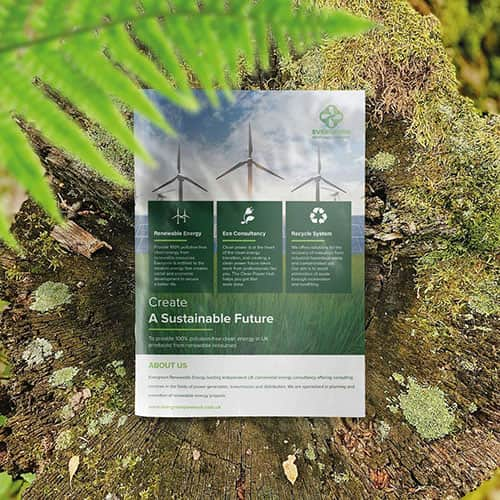 Eco friendly, sustainably sourced recycled FCS certified print
Eco friendly, sustainably sourced recycled FCS certified print Takeaway Screens
Takeaway Screens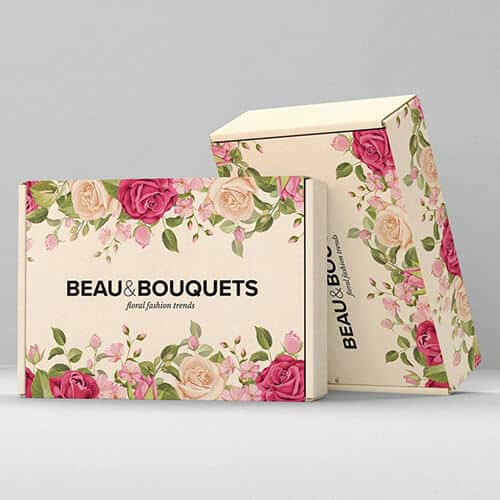 Postal Boxes
Postal Boxes