Creating print-ready files in Maidstone is the first step towards achieving flawless results for any printed project. Whether you’re producing brochures, business cards, posters, or banners, ensuring your files are correctly set up avoids costly errors and delays. This guide explains everything you need to know, from essential settings to professional tips, so your design is ready for production. For expert printing support, contact Printingprogress – your trusted partner for exceptional quality prints. Call us on 0800 999 1094 or email us at info@printingprogress.co.uk. For local printers in Maidstone with expertise in precision printing, we’re here to help.
At Printingprogress, we turn your designs into perfect prints, combining skill, technology, and attention to detail for every project.
Getting Started With Printing File Preparation In Maidstone
Step-By-Step Guide To Print File Setup In Maidstone
When learning how to prepare files for printing in Maidstone, these key areas are essential.
1. Set The Correct Document Size
-
Match your design size to the final trim size.
-
Avoid scaling during print, as it can distort layout.
-
Include a 3mm bleed area for trimming.
2. Use The Right Colour Mode
-
Always work in CMYK for print rather than RGB.
-
Soft-proof your design to see how colours will look in print.
-
Avoid overly bright or neon shades that don’t reproduce well.
3. Ensure High Image Resolution
-
Minimum 300dpi for images and graphics.
-
Low resolution leads to pixelated prints.
-
Avoid stretching images beyond their original size.
4. Include Bleed And Safe Margins
-
3mm bleed prevents white edges after trimming.
-
Keep important text at least 5mm inside the trim edge.
-
Double-check guidelines before exporting.
5. Embed All Fonts And Outlines
-
Prevent font substitution errors by embedding fonts.
-
Alternatively, convert text to outlines for maximum compatibility.
-
Keep an editable copy in case changes are needed later.
6. Save In The Correct File Format
-
PDF/X-1a is the industry standard for print-ready files.
-
TIFF or EPS can be used for specific projects.
-
Avoid using Word or PowerPoint for professional printing.
7. Check Your File Before Sending
-
Use a preflight check tool to scan for issues.
-
Look for missing images, incorrect colours, or font problems.
-
Review your proof before final approval.
Extra Tips For Preparing Print Files In Maidstone
When creating a print-ready file guide in Maidstone, there are additional steps that make a big difference.
1. Keep Your Design Simple
Complex layouts can lead to unexpected results. Clean, well-organised designs print more accurately.
2. Mind The File Naming
Use clear names like “Brochure_A4_Final.pdf” to avoid confusion.
3. Use Templates From Your Printer
Many neighbourhood print shops in Maidstone provide free templates with correct dimensions and bleed settings.
4. Avoid Transparency Issues
Flatten layers to ensure consistent printing, especially in large format projects.
5. Consider Paper And Finish
Your design should complement the chosen paper type and finish for the best impact.
Get Professional Printing In Maidstone Today
Achieving flawless printed materials starts with precise preparation. At Printingprogress, we specialise in design for print in Maidstone and provide expert guidance to ensure your files are production-ready. From business cards to banners, our team delivers high-quality results with attention to every detail. Whether you need printing file preparation in Maidstone, or advice on tips for preparing print files in Maidstone, we make the process smooth and stress-free. Call us on 0800 999 1094 or email us at info@printingprogress.co.uk to discuss your project and bring your designs to life.
FAQs
1. What does print-ready mean in file setup?
It means the file has been prepared according to printing specifications, including correct size, bleed, resolution, and colour mode, ensuring no changes are needed before printing.
2. Can I use RGB images for printing?
It’s best to convert images to CMYK for accurate colour reproduction, as RGB colours often look different in print.
3. Why is bleed important in printing?
Bleed prevents unwanted white borders by allowing your design to extend beyond the trim area.
4. What is the ideal file format for print-ready files?
PDF/X-1a is the preferred format for most printers, as it ensures consistency and compatibility.
5. Do I need to embed fonts in my print file?
Yes, embedding fonts ensures your text appears exactly as designed, avoiding font substitution errors.

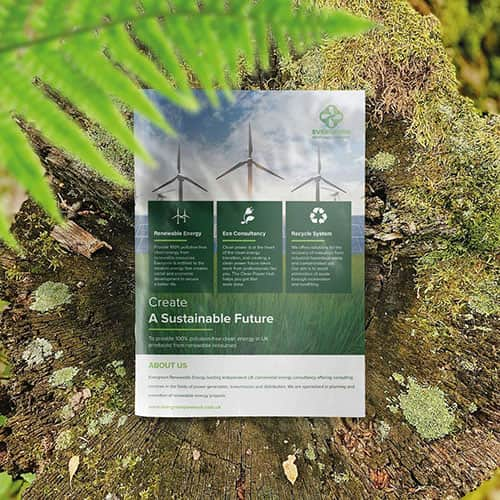 Eco friendly, sustainably sourced recycled FCS certified print
Eco friendly, sustainably sourced recycled FCS certified print Takeaway Screens
Takeaway Screens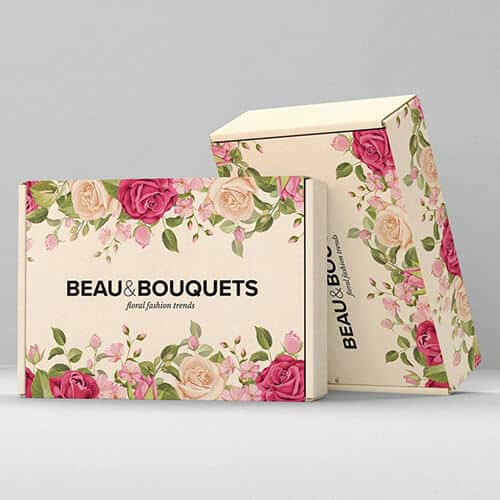 Postal Boxes
Postal Boxes